Introduction
The "Tasks" panel in the Project Details page shows a list of the coding Tasks within your project.
It also gives you access to stats for each Task and the ability to edit certain aspects of a Task.
Accessing the Tasks panel
To view the config panel, click the "Tasks" button in the ribbon within the Project Details page.

Panel Fields
Information about Tasks is shown in a table, with the following columns:
| Field | Description | Editable |
|---|---|---|
| Task | The unique name that identifies a Task in a Project | Yes |
| Task Type | The type of verbatim data contained within a Task (e.g. Text, Brand Coding, Adverse Events, etc) | Yes |
| Source Variable | The variable containing the verbatim data being coded by a Task. | No |
| AI Settings | The AI options and guardrails enabled for a Task | Yes |
| Context Variables | Any Variables that should be displayed to the coder alongside the Verbatim responses when coding | Yes |
| Codeframe | The codeframe attached to the Task via the Target Variable assigned to the task | Yes |
| Total Workloads | The total number of Verbatims loaded into the Task | No |
| Codes Applied | The total number of codes applied to Verbatims within the Task | No |
| Unique Workloads | Count of the number of distinct Verbatims in the Task. e.g. If 10 respondents provide the same verbatim response "Good service", then these will be grouped together and give a distinct count of 1, since across all 10 respondents there is only 1 unique Verbatim. | No |
| Unique Workloads Coded | Count of each Unique Workloads (see above) where one or more codes have been applied. | No |
| Sentiment Enabled | Whether the Task has the AI Sentiment functionality enabled. If enabled, the AI coding will be sentiment-based. Learn more here | No |
Editing a Task
You can access the Edit Task panel by clicking on the Edit icon: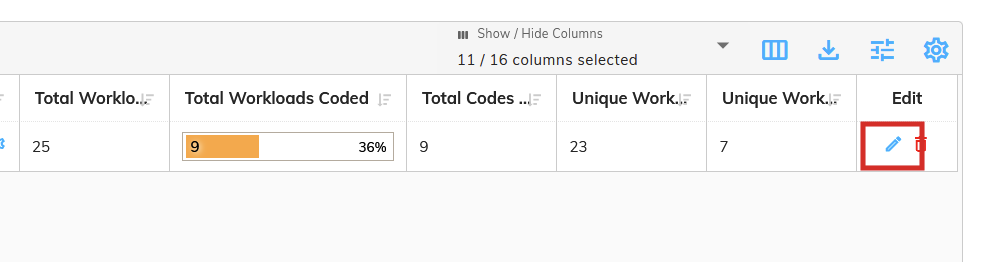
Click here to learn more about editing a Task.
